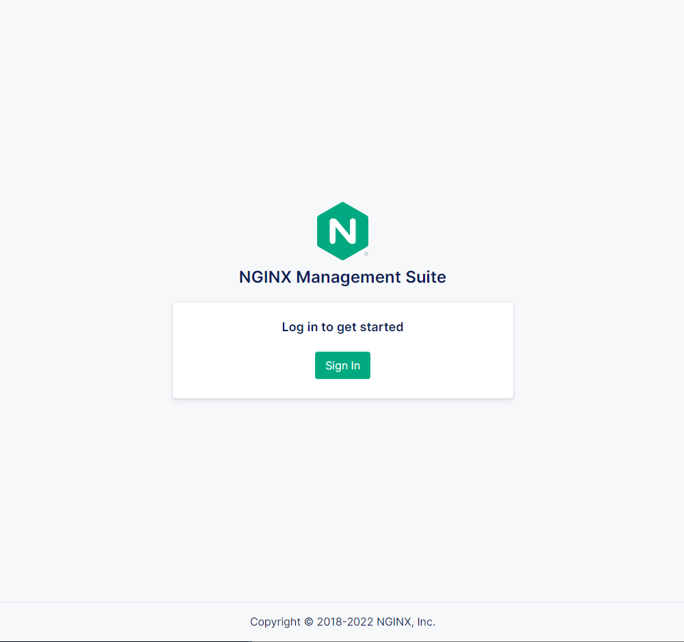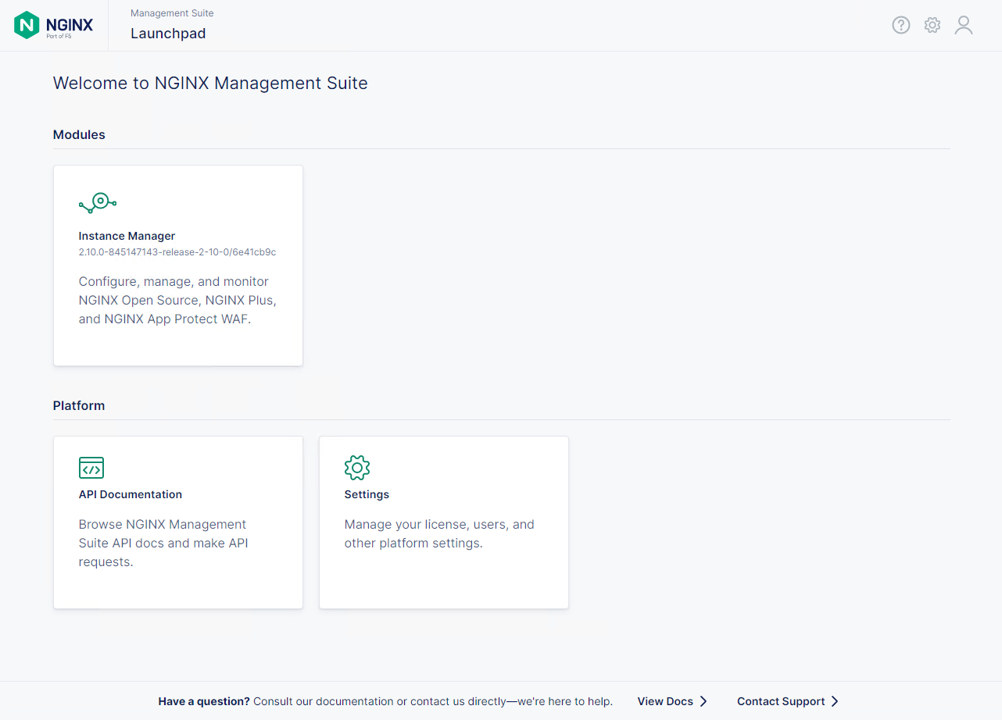LinuxのNMSデプロイ
本手順ではいくつかの環境でNMS/NIMをご利用いただくにあたり、セットアップ手順を複数紹介します。 環境にあった手順を実施してください。
こちらの作業は NGINX Management Suite Guide の内容を参照し、実行しています
ラボ環境で動作を確認される場合、作業ホストは ubuntu-host1(10.1.1.5) となります
1. Click HouseのInstall
Install手順はClick Houseのマニュアルを参照しています
Note
こちらの手順は Click House 22.11.2 のInstall手順となります
Installに必要なコンポーネントの取得、Installを行います
sudo apt-get install -y apt-transport-https ca-certificates dirmngr
sudo apt-key adv --keyserver hkp://keyserver.ubuntu.com:80 --recv 8919F6BD2B48D754
echo "deb https://packages.clickhouse.com/deb stable main" | sudo tee \
/etc/apt/sources.list.d/clickhouse.list
sudo apt-get update
Click HouseのInstallします
sudo apt-get install -y clickhouse-server clickhouse-client
1 2 3 4 5 6 7 8 9 | ** 省略 ** chown -R clickhouse-bridge:clickhouse-bridge '/usr/bin/clickhouse-odbc-bridge' chown -R clickhouse-bridge:clickhouse-bridge '/usr/bin/clickhouse-library-bridge' Enter password for default user: password << 左の文字列を入力 Password for default user is saved in file /etc/clickhouse-server/users.d/default-password.xml. Setting capabilities for clickhouse binary. This is optional. chown -R clickhouse:clickhouse '/etc/clickhouse-server' ClickHouse has been successfully installed. |
Click Houseのサービスを起動し、状態を確認します
sudo service clickhouse-server start
sudo service clickhouse-server status
1 2 3 4 5 6 7 8 9 10 11 12 13 14 15 16 17 18 19 | ● clickhouse-server.service - ClickHouse Server (analytic DBMS for big data) Loaded: loaded (/lib/systemd/system/clickhouse-server.service; enabled; vendor preset: enabled) Active: active (running) since Tue 2022-12-13 09:37:45 UTC; 3s ago Main PID: 2774 (clckhouse-watch) Tasks: 205 (limit: 4652) Memory: 65.0M CGroup: /system.slice/clickhouse-server.service ├─2774 clickhouse-watchdog --config=/etc/clickhouse-server/config.xml --pid-file=/run/clickhouse-server/clickhouse-server.pid └─2787 /usr/bin/clickhouse-server --config=/etc/clickhouse-server/config.xml --pid-file=/run/clickhouse-server/clickhouse-server.pid Dec 13 09:37:45 ip-10-1-1-5 systemd[1]: Started ClickHouse Server (analytic DBMS for big data). Dec 13 09:37:45 ip-10-1-1-5 clickhouse-server[2774]: Processing configuration file '/etc/clickhouse-server/config.xml'. Dec 13 09:37:45 ip-10-1-1-5 clickhouse-server[2774]: Logging trace to /var/log/clickhouse-server/clickhouse-server.log Dec 13 09:37:45 ip-10-1-1-5 clickhouse-server[2774]: Logging errors to /var/log/clickhouse-server/clickhouse-server.err.log Dec 13 09:37:45 ip-10-1-1-5 clickhouse-server[2787]: Processing configuration file '/etc/clickhouse-server/config.xml'. Dec 13 09:37:45 ip-10-1-1-5 clickhouse-server[2787]: Saved preprocessed configuration to '/var/lib/clickhouse/preprocessed_configs/config.xml'. Dec 13 09:37:45 ip-10-1-1-5 clickhouse-server[2787]: Processing configuration file '/etc/clickhouse-server/users.xml'. Dec 13 09:37:45 ip-10-1-1-5 clickhouse-server[2787]: Merging configuration file '/etc/clickhouse-server/users.d/default-password.xml'. Dec 13 09:37:45 ip-10-1-1-5 clickhouse-server[2787]: Saved preprocessed configuration to '/var/lib/clickhouse/preprocessed_configs/users.xml'. |
Click House Clientを実行し、接続できることを確認します
clickhouse-client --password
1 2 3 4 5 6 7 8 9 10 | ClickHouse client version 22.11.2.30 (official build). Password for user (default): password << 先程設定したパスワードを入力してください Connecting to localhost:9000 as user default. Connected to ClickHouse server version 22.11.2 revision 54460. Warnings: * Maximum number of threads is lower than 30000. There could be problems with handling a lot of simultaneous queries. ip-10-1-1-5.xxx.internal :) q << "q" を入力し、クライアントを終了してください Bye. |
- 1行目にClient Version、4行目にClick HouseのVersionが表示されていることがわかります
2. NMSのinstall
1. 事前準備
インストールに利用する証明書・鍵をコピーします
sudo mkdir -p /etc/ssl/nginx
sudo cp ~/nginx-repo.* /etc/ssl/nginx
インストールに必要なコンポーネントの取得、Installを行います
printf "deb https://pkgs.nginx.com/nms/ubuntu `lsb_release -cs` nginx-plus\n" | sudo tee /etc/apt/sources.list.d/nms.list
sudo wget -q -O /etc/apt/apt.conf.d/90pkgs-nginx https://cs.nginx.com/static/files/90pkgs-nginx
wget -O /tmp/nginx_signing.key https://cs.nginx.com/static/keys/nginx_signing.key
sudo apt-key add /tmp/nginx_signing.key
2. NGINX Management Suite(NMS) のインストール
NMSのプラットフォームとなる NGINX Instance Manager(NIM) をインストールします。
その他のコンポーネント(ACMなど)を利用する場合にもこちらのコンポーネントがベースとなりますので、 こちらの手順を実施してください。
sudo apt-get update
sudo apt-get install -y nms-instance-manager
Install時に出力される結果を確認します
1 2 3 4 5 6 7 8 9 10 11 12 13 14 15 16 17 18 19 20 21 22 23 24 25 26 27 28 29 30 31 32 33 34 35 36 37 38 39 40 41 42 43 44 45 46 47 48 49 50 51 52 53 54 55 56 57 58 59 60 61 62 63 64 65 66 67 68 69 | ** 省略 ** WARNING: user 'nginx' does not exist. Installation will continue. Adding user www-data to group nms Adding user syslog to group nms Ensuring the log file exists, 'touch /var/log/nms/nms.log' Generating default password for 'admin' user account Using openssl version 1.1.1f Writing admin password to /etc/nms/nginx/.htpasswd Checking if clickhouse-server is installed, 'which clickhouse-server'. /usr/bin/clickhouse-server Restarting rsyslog process ---------------------------------------------------------------------- NGINX Management Suite package has been successfully installed. Please follow the next steps to start the software: # Start the Clickhouse database server sudo systemctl start clickhouse-server # Start NGINX web server sudo systemctl start nginx # If NGINX is already running, reload it sudo service nginx reload # Optional: load the included SELinux policy sudo semodule -n -i /usr/share/selinux/packages/nms.pp sudo /usr/sbin/load_policy sudo restorecon -F -R /usr/bin/nms-core sudo restorecon -F -R /usr/bin/nms-dpm sudo restorecon -F -R /usr/bin/nms-ingestion sudo restorecon -F -R /usr/bin/nms-integrations sudo restorecon -F -R /usr/lib/systemd/system/nms.service sudo restorecon -F -R /usr/lib/systemd/system/nms-core.service sudo restorecon -F -R /usr/lib/systemd/system/nms-dpm.service sudo restorecon -F -R /usr/lib/systemd/system/nms-ingestion.service sudo restorecon -F -R /usr/lib/systemd/system/nms-integrations.service sudo restorecon -F -R /var/lib/nms/modules/manager.json sudo restorecon -F -R /var/lib/nms/modules.json sudo restorecon -F -R /var/lib/nms/streaming sudo restorecon -F -R /var/lib/nms sudo restorecon -F -R /var/lib/nms/dqlite sudo restorecon -F -R /var/run/nms sudo restorecon -F -R /var/lib/nms/modules sudo restorecon -F -R /var/log/nms # Start now and ensure the services also starts whenever the system boots sudo systemctl enable nms nms-core nms-dpm nms-ingestion nms-integrations --now # Optional: Start NGINX Management Suite services sudo systemctl start nms sudo systemctl start nms-core sudo systemctl start nms-dpm sudo systemctl start nms-ingestion sudo systemctl start nms-integrations Admin username: admin Admin password: O5oa1sZN9rmvGSo1gHi2BbjQzofSvE Please change this password with your own as soon as possible: https://docs.nginx.com/nginx-management-suite/admin-guides/access-control/configure-authentication/ For UI access, point your browser to the HTTPS port of this machine. ---------------------------------------------------------------------- Processing triggers for rsyslog (8.2001.0-1ubuntu1.1) ... Processing triggers for ufw (0.36-6) ... Processing triggers for systemd (245.4-4ubuntu3.6) ... Processing triggers for man-db (2.9.1-1) ... Processing triggers for libc-bin (2.31-0ubuntu9.2) ... |
- 2-3行目 で NGINXが存在しないためインストールしていることがわかります。NISのSubscriptionではNGINX Plusを利用することが可能で、RBACを利用する場合にはNGINX Plusが必要となります。その場合、NMSInstallの前にNGINX PlusのInstallが必要となります
- 6,8行目 で NIMの初期ユーザ
adminを作成し、パスワード情報をセットしていることがわかります。その結果が 56,58行目の内容となりますので情報を確認してください
設定ファイルの内容の確認します
sudo cp /etc/nms/nms.conf /etc/nms/nms.conf-
sudo vi /etc/nms/nms.conf
Note
こちらに示す設定ファイルはNIM v2.7.0以上 の内容となります
1 2 3 4 5 6 7 8 9 10 11 12 13 14 15 16 17 18 19 20 21 22 23 24 25 26 27 28 29 30 31 32 33 34 35 36 37 38 39 40 41 42 43 44 45 46 47 48 49 50 51 52 53 54 55 56 57 58 59 60 61 62 63 64 65 66 67 68 69 70 71 72 73 74 75 76 77 78 79 80 81 82 83 84 85 86 87 88 89 90 91 92 93 94 95 96 | # This is default /etc/nms/nms.conf file which is distributed with Linux packages. user: nms daemon: true # Root dqlite db directory. Each sub directory here is dedicated to the process db_root_dir: /var/lib/nms/dqlite # default log level for all processes. Each process can override this level. log: encoding: console level: error modules: prefix: /var/lib/nms # NMS modules config are available here to be read if installed conf_dir: /etc/nms/modules core: # enable this for core on tcp # address: 127.0.0.1:8033 address: unix:/var/run/nms/core.sock grpc_addr: unix:/var/run/nms/coregrpc.sock analytics: # Catalogs config catalogs: metrics_data_dir: /usr/share/nms/catalogs/metrics events_data_dir: /usr/share/nms/catalogs/events dimensions_data_dir: /usr/share/nms/catalogs/dimensions # Dqlite config dqlite: addr: 127.0.0.1:7891 # disable this to prevent automatic cleanup on a module removal of it's RBAC features and permissions disable_rbac_cleanup: false dpm: # enable this for dpm on tcp # address: 127.0.0.1:8034 address: unix:/var/run/nms/dpm.sock # enable this for dpm grpc server on tcp # grpc_addr: 127.0.0.1:8036 grpc_addr: unix:/var/run/nms/am.sock # Dqlite config dqlite: addr: 127.0.0.1:7890 # NATS config nats: address: nats://127.0.0.1:9100 # nats streaming store_root_dir: /var/lib/nms/streaming # 10GB max_store_bytes: 10737418240 # 1GB max_memory_bytes: 1073741824 # https://docs.nats.io/reference/faq#is-there-a-message-size-limitation-in-nats # 8MB max_message_bytes: 8388608 integrations: # enable this for integrations on tcp # address: 127.0.0.1:8037 address: unix:/var/run/nms/integrations.sock # Dqlite config dqlite: addr: 127.0.0.1:7892 app_protect_security_update: # Enable this setting to automatically retrieve the latest Attack Signatures and Threat Campaigns. # enable: true # Enable this setting to specify how often, in hours, the latest Attack Signatures and Threat Campaigns are retrieved. # The default interval is 6 hours, the maximum interval is 48 hours, and the minimum is 1 hour. # interval: 6 # Enable this setting to specify how many updates to download for the latest Attack Signatures and Threat Campaigns. # By default, the 10 latest updates are downloaded. The maximum value is 20, and the minimum value is 1. # number_of_updates: 10 ingestion: # enable this for ingestion grpc server on tcp # grpc_addr: 127.0.0.1:8035 grpc_addr: unix:/var/run/nms/ingestion.sock # ClickHouse config for establishing a ClickHouse connection clickhouse: # # Below address not used if TLS mode is enabled address: 127.0.0.1:9000 # # Ensure username and password are wrapped in quotes username: 'default' password: 'password' # # Enable TLS configurations for ClickHouse connections # tls: # # Address pointing to <tcp_port_secure> of ClickHouse # # Below CH address is used when TLS mode is active # tls_address: 127.0.0.1:9440 # # Verification should be skipped for self-signed certificates # skip_verify: true # key_path: /path/to/client-key.pem # cert_path: /path/to/client-cert.pem # ca_path: /etc/ssl/certs/ca-certificates.crt |
Clickhouse で指定した適切な username 、 password を記述します
NMSを有効にします
sudo systemctl enable nms
sudo systemctl enable nms-core
sudo systemctl enable nms-dpm
sudo systemctl enable nms-ingestion
sudo systemctl enable nms-integrations
NMSを起動します
sudo systemctl start nms
sudo systemctl start nms-core
sudo systemctl start nms-dpm
sudo systemctl start nms-ingestion
sudo systemctl start nms-integrations
NMSが起動していることを確認します
ps aufx | grep nms
1 2 3 4 5 | ubuntu 18756 0.0 0.0 8160 724 pts/0 S+ 10:49 0:00 | \_ grep --color=auto nms nms 18667 1.3 0.9 1261428 37752 ? Ssl 10:49 0:00 /usr/bin/nms-ingestion nms 18687 1.5 0.6 1357064 27024 ? Ssl 10:49 0:00 /usr/bin/nms-integrations nms 18709 4.1 1.3 1374596 52064 ? Ssl 10:49 0:00 /usr/bin/nms-dpm nms 18710 3.9 1.0 1364580 42960 ? Ssl 10:49 0:00 /usr/bin/nms-core |
NGINX Web Serverを再起動します
sudo systemctl restart nginx
NGINXが正しく起動していることを確認します
service nginx status
1 2 3 4 5 6 7 8 9 10 11 12 13 14 15 16 17 18 | ● nginx.service - A high performance web server and a reverse proxy server Loaded: loaded (/lib/systemd/system/nginx.service; enabled; vendor preset: enabled) Active: active (running) since Tue 2022-12-13 10:50:05 UTC; 12s ago Docs: man:nginx(8) Process: 18761 ExecStartPre=/usr/sbin/nginx -t -q -g daemon on; master_process on; (code=exited, status=0/SUCCESS) Process: 18775 ExecStart=/usr/sbin/nginx -g daemon on; master_process on; (code=exited, status=0/SUCCESS) Main PID: 18776 (nginx) Tasks: 3 (limit: 4652) Memory: 4.2M CGroup: /system.slice/nginx.service ├─18776 nginx: master process /usr/sbin/nginx -g daemon on; master_process on; ├─18777 nginx: worker process └─18778 nginx: worker process Dec 13 10:50:05 ip-10-1-1-5 systemd[1]: nginx.service: Succeeded. Dec 13 10:50:05 ip-10-1-1-5 systemd[1]: Stopped A high performance web server and a reverse proxy server. Dec 13 10:50:05 ip-10-1-1-5 systemd[1]: Starting A high performance web server and a reverse proxy server... Dec 13 10:50:05 ip-10-1-1-5 systemd[1]: Started A high performance web server and a reverse proxy server. |
3. API Connectivity Manager(ACM)のインストール
こちらの手順は Install NGINX Management Suite Modules の API CONNECTIVITY MANAGER のタブを参考にしています
ACMをインストールします
# sudo apt-get update
sudo apt-get install -y nms-api-connectivity-manager
NMSを起動します
sudo systemctl enable nms-acm
sudo systemctl restart nms
sudo systemctl restart nms-core
sudo systemctl restart nms-dpm
sudo systemctl restart nms-ingestion
sudo systemctl restart nms-integrations
sudo systemctl restart nginx
sudo systemctl start nms-acm
ACMが正しく起動していることを確認します
sudo systemctl status nms-acm
1 2 3 4 5 6 7 8 9 10 11 12 13 14 15 16 17 18 19 20 | ● nms-acm.service - NGINX Management Suite - API Connectivity Manager Loaded: loaded (/lib/systemd/system/nms-acm.service; enabled; vendor preset: enabled) Active: active (running) since Fri 2023-02-10 02:43:05 UTC; 27s ago Docs: https://www.nginx.com/products/api-connectivity-manager Main PID: 12451 (nms-acm) Tasks: 13 (limit: 9445) Memory: 18.2M CGroup: /system.slice/nms-acm.service └─12451 /usr/bin/nms-acm server Feb 10 02:43:08 ip-10-1-1-6 acm[12451]: [INFO] acm templates/service.go:119 > Feb 10 02:43:08 ip-10-1-1-6 acm[12451]: [INFO] acm templates/service.go:119 > Feb 10 02:43:08 ip-10-1-1-6 acm[12451]: [INFO] acm templates/service.go:119 > Feb 10 02:43:08 ip-10-1-1-6 acm[12451]: [INFO] acm templates/service.go:119 > Feb 10 02:43:08 ip-10-1-1-6 acm[12451]: [INFO] acm templates/service.go:119 > Feb 10 02:43:08 ip-10-1-1-6 acm[12451]: [INFO] acm templates/service.go:119 > Feb 10 02:43:08 ip-10-1-1-6 acm[12451]: [INFO] acm templates/service.go:119 > Feb 10 02:43:08 ip-10-1-1-6 acm[12451]: [INFO] acm templates/service.go:119 > Feb 10 02:43:08 ip-10-1-1-6 acm[12451]: [INFO] acm templates/service.go:37 > Feb 10 02:43:09 ip-10-1-1-6 acm[12451]: [INFO] acm templates/service.go:61 > |
プロセスの動作状況の結果を参考に示します
ps aufx | grep nms
1 2 3 4 5 6 | ubuntu 12607 0.0 0.0 8160 672 pts/0 S+ 02:55 0:00 \_ grep --color=auto nms nms 12385 0.2 0.7 1376852 62380 ? Ssl 02:43 0:01 /usr/bin/nms-core nms 12435 0.3 0.7 1379940 63544 ? Ssl 02:43 0:02 /usr/bin/nms-dpm nms 12479 0.1 0.3 1265868 31216 ? Ssl 02:43 0:01 /usr/bin/nms-ingestion nms 12515 0.0 0.5 1334052 42072 ? Ssl 02:43 0:00 /usr/bin/nms-integrations nms 12595 1.1 0.7 1268892 63196 ? Ssl 02:53 0:01 /usr/bin/nms-acm server |
4. Security Monitoring(SM)のインストール
こちらの手順は Install NGINX Management Suite Modules の SECURITY MONITORING のタブを参考にしています
SMをインストールします
# sudo apt-get update
sudo apt-get install -y nms-sm
NMSを起動します
sudo systemctl restart nms
sudo systemctl restart nms-core
sudo systemctl restart nms-dpm
sudo systemctl restart nms-ingestion
sudo systemctl restart nms-integrations
sudo systemctl restart nginx
プロセスの動作状況の結果を参考に示します。 SMの名称のプロセスは動作しません。
ps aufx | grep nms
1 2 3 4 5 6 | ubuntu 12607 0.0 0.0 8160 672 pts/0 S+ 02:55 0:00 \_ grep --color=auto nms nms 12385 0.2 0.7 1376852 62380 ? Ssl 02:43 0:01 /usr/bin/nms-core nms 12435 0.3 0.7 1379940 63544 ? Ssl 02:43 0:02 /usr/bin/nms-dpm nms 12479 0.1 0.3 1265868 31216 ? Ssl 02:43 0:01 /usr/bin/nms-ingestion nms 12515 0.0 0.5 1334052 42072 ? Ssl 02:43 0:00 /usr/bin/nms-integrations nms 12595 1.1 0.7 1268892 63196 ? Ssl 02:53 0:01 /usr/bin/nms-acm server |
5. WAF Compilerのインストール
こちらの手順は Set Up App Protect WAF Configuration Management を参考にしています
WAF Compilerをインストールします
# sudo apt-get update
sudo apt-get install -f nms-nap-compiler-v4.583.0
NMSを起動します
sudo systemctl restart nms-integrations
プロセスの動作状況の結果を参考に示します。 Compilerの名称のプロセスは動作しません。
ps aufx | grep nms
1 2 3 4 5 6 | ubuntu 18301 0.0 0.0 8160 672 pts/0 S+ 03:09 0:00 \_ grep --color=auto nms nms 12988 0.2 0.7 1378084 59972 ? Ssl 03:00 0:01 /usr/bin/nms-core nms 13046 0.4 0.7 1380308 59392 ? Ssl 03:00 0:02 /usr/bin/nms-dpm nms 13089 0.1 0.4 1265868 32516 ? Ssl 03:00 0:00 /usr/bin/nms-ingestion nms 13180 0.2 0.5 1334620 42576 ? Ssl 03:01 0:01 /usr/bin/nms-acm server nms 18269 1.2 0.3 1284656 29796 ? Ssl 03:09 0:00 /usr/bin/nms-integrations |
3. NMS への接続
対象となるホストのIPアドレスを確認し、 踏み台ホストにてChromeを開き、 https://<ホストのIPアドレス>/ui に接続してください
以下の様にTop画面が表示されます
Sign In をクリックすると Basic認証によるポップアップが表示されます。Username admin 、 Password は Install時の出力で予め確認した文字列 を入力してください
ログインが完了すると以下のような画面が表示されます
(Option) NMS の Version確認
正しく意図したバージョンがインストールされていることを確認してください。
1 2 3 4 5 | $ dpkg -l | grep nms ii nms-api-connectivity-manager 1.4.1-762997411~focal amd64 NGINX Management Suite ACM Module. ii nms-instance-manager 2.8.0-759861272~focal amd64 NGINX Management Suite - Instance Manager (core system) ii nms-nap-compiler-v4.2.0 4.2.0-1~focal amd64 NGINX App Protect repackaged compiler for compatability with NGINX Instance Manager ii nms-sm 1.2.0-751410248~focal amd64 NGINX Security Monitoring Dashboard Module |
以下コマンドを使ってインストールしたNIMの詳細情報を確認いただけます
dpkg -s nms-instance-manager
1 2 3 4 5 6 7 8 9 10 11 12 13 14 15 16 17 18 19 20 21 22 23 24 25 26 27 28 29 | Package: nms-instance-manager Status: install ok installed Priority: optional Installed-Size: 208328 Maintainer: NGINX Packaging <nginx-packaging@f5.com> Architecture: amd64 Version: 2.8.0-759861272~focal Depends: adduser, gawk, lsb-release, nginx-plus (>= 22) | nginx (>= 1.18.0), openssl, rsyslog, systemd, tar Recommends: clickhouse-server (>= 21.3.19.1), openssl (>= 1.1.1) Conffiles: /etc/logrotate.d/nms.conf 9c4dc2b56a4496bb35547f205a81d750 /etc/nginx/conf.d/nms-http.conf e9f45890256ca87cc64737de6aeb998f /etc/nms/nginx/.htpasswd d41d8cd98f00b204e9800998ecf8427e /etc/nms/nginx/errors-grpc.loc_conf 602e26ca21e12a11262c170f88e90c38 /etc/nms/nginx/errors-grpc.server_conf 73f48a717d8e7cb6ce73cdc22efc67b3 /etc/nms/nginx/errors.http_conf 73f1d2692f94440ad35c1c4934dc08cd /etc/nms/nginx/oidc/openid_configuration.conf 42b3c5cb96e5b8a0df87d8c882e59077 /etc/nms/nginx/upstreams/README.md f29b0fe2b4d6856f26f7286f3c9e0579 /etc/nms/nginx/upstreams/mapped_apis/README.md c287571d3c9cddf6a85d2cdd6fc14dae /etc/nms/nms.conf 88e66e7f0f891bb3c4d8dc0ac7871f6e /etc/rsyslog.d/nms.conf 3fdc4c5ef473f05d85251266b30d8521 /usr/lib/systemd/system/nms-core.service 3bb5bb05e05e9dd1ff62d6f9ea650e3b /usr/lib/systemd/system/nms-dpm.service 9ee5e027e6694ee988c78eff4e043a26 /usr/lib/systemd/system/nms-ingestion.service 69c2bf77c707f59b2f58f9bae0525d66 /usr/lib/systemd/system/nms-integrations.service 23012c3c61c0df2046e65131cbab1fc7 /usr/lib/systemd/system/nms.service 99ce4153417884beb7dac8556544c75c /var/lib/nms/modules.json 58e0494c51d30eb3494f7c9198986bb9 Description: NGINX Management Suite - Instance Manager (core system) Homepage: https://www.nginx.com/products/nginx-instance-manager/ |
(Option) SMへSignatureのinstall
(Option) Vault の Install (作成中)
NGINX Management Suite は Secret のストアとしてVaultを利用することが可能です。 Install手順はVaultのマニュアルを参照しています
本手順は参考のInstall手順のみを示しております。利用方法は以下を参照してください。
Note
こちらの手順は Vault v1.12.2 のInstall手順となります
Installに必要なコンポーネントの取得、Installを行います
sudo apt update && sudo apt install gpg
wget -O- https://apt.releases.hashicorp.com/gpg | gpg --dearmor | sudo tee /usr/share/keyrings/hashicorp-archive-keyring.gpg >/dev/null
gpg --no-default-keyring --keyring /usr/share/keyrings/hashicorp-archive-keyring.gpg --fingerprint
echo "deb [signed-by=/usr/share/keyrings/hashicorp-archive-keyring.gpg] https://apt.releases.hashicorp.com $(lsb_release -cs) main" | sudo tee /etc/apt/sources.list.d/hashicorp.list
Vault を Install します
sudo apt update && sudo apt install vault
Click Houseのサービスを起動し、状態を確認します
service vault start
service vault status
1 2 3 4 5 6 7 8 9 10 11 12 13 14 15 16 17 18 19 20 | ● vault.service - "HashiCorp Vault - A tool for managing secrets" Loaded: loaded (/lib/systemd/system/vault.service; disabled; vendor preset: enabled) Active: active (running) since Tue 2022-12-13 09:53:30 UTC; 3s ago Docs: https://www.vaultproject.io/docs/ Main PID: 15746 (vault) Tasks: 8 (limit: 4652) Memory: 62.4M CGroup: /system.slice/vault.service └─15746 /usr/bin/vault server -config=/etc/vault.d/vault.hcl Dec 13 09:53:30 ip-10-1-1-5 vault[15746]: Mlock: supported: true, enabled: true Dec 13 09:53:30 ip-10-1-1-5 vault[15746]: Recovery Mode: false Dec 13 09:53:30 ip-10-1-1-5 vault[15746]: Storage: file Dec 13 09:53:30 ip-10-1-1-5 vault[15746]: Version: Vault v1.12.2, built 2022-11-23T12:53:46Z Dec 13 09:53:30 ip-10-1-1-5 vault[15746]: Version Sha: 415e1fe3118eebd5df6cb60d13defdc01aa17b03 Dec 13 09:53:30 ip-10-1-1-5 vault[15746]: ==> Vault server started! Log data will stream in below: Dec 13 09:53:30 ip-10-1-1-5 vault[15746]: 2022-12-13T09:53:30.240Z [INFO] proxy environment: http_proxy="" https_proxy="" no_proxy="" Dec 13 09:53:30 ip-10-1-1-5 vault[15746]: 2022-12-13T09:53:30.240Z [WARN] no `api_addr` value specified in config or in VAULT_API_ADDR; falling back to > Dec 13 09:53:30 ip-10-1-1-5 vault[15746]: 2022-12-13T09:53:30.267Z [INFO] core: Initializing version history cache for core Dec 13 09:53:30 ip-10-1-1-5 systemd[1]: Started "HashiCorp Vault - A tool for managing secrets". |
Vault の Version を確認します
vault version
1 | Vault v1.12.2 (415e1fe3118eebd5df6cb60d13defdc01aa17b03), built 2022-11-23T12:53:46Z |